WooCommerce
Connect Gift Up! to your WooCommerce store, and we will enable your Gift Up! gift cards to be used in your WooCommerce shopping cart.
How to connect Gift Up! to WooCommerce
Firstly, you'll need our WordPress plugin. It's available using the standard WordPress plugin store via your WP dashboard.
After you've installed the plugin and our drop-in checkout on a page on your WordPress website, you'll want to enable the WooCommerce connection:
- Login to your website control panel (at http://{your domain name}/wp-admin/)
- Go to WordPress Admin > Settings > Gift Up!
- Click the "Enable" checkbox to enable our WooCommerce connection
- Click "Update settings" button to enable our WooCommerce connection
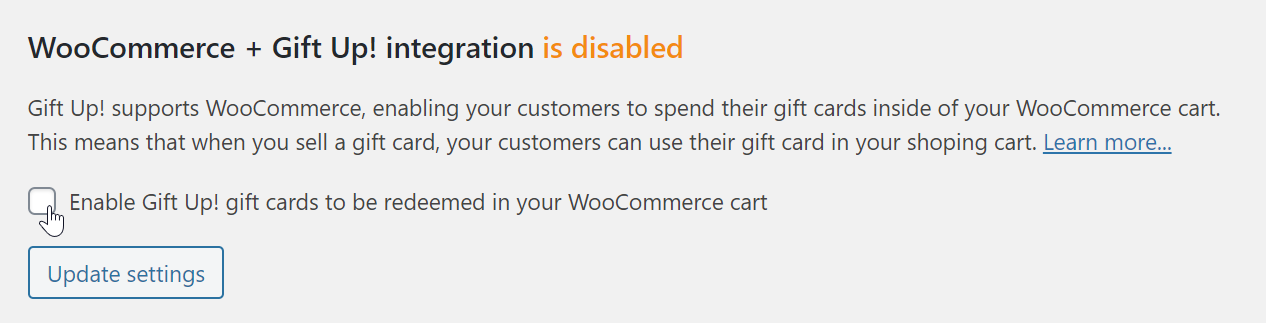
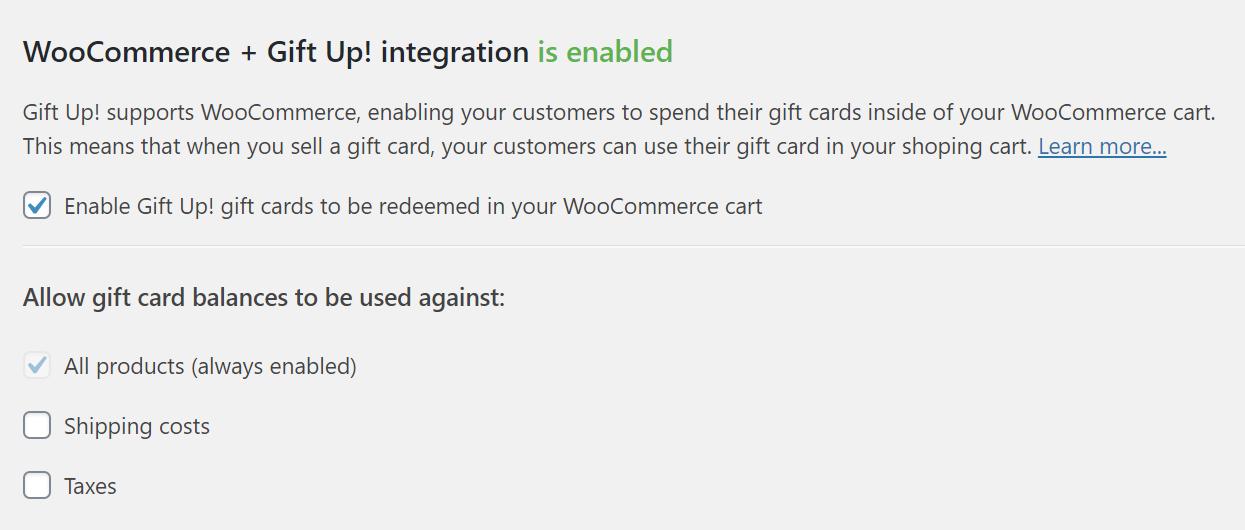
How Gift Up! works with your WooCommerce cart
Your customers will be able to enter their Gift Up! gift card code into your cart:

Gift card balances are looked up in real-time and are applied to the item costs only by default. You can allow gift card balances to be applied to shipping costs and/or taxes in the plugin settings. Gift cards can be used multiple times, until they are fully deleted in terms of remaining balance.
What about test gift cards?
By default, only live gift cards are redeemable in your WooCommerce cart. If you want to test the redemption process fully, create a test gift card in Gift Up! and enable test mode in the plugin settings to allow test gift cards to be redeemed.
Once you do this, we'll allow you (and only you, whilst you are logged in as a WordPress Administrator), to enter a test gift card code in your cart. During this time, all other users (including normal customers) can still enter a live gift card code and test gift cards will not work for them.

Why do I have to install your checkout to sell gift cards? Can I not set up a product called "gift card"?
I'm afraid not. The simple reason being that whilst we could look for all orders coming from WooCommerce containing that product, we would not know where to send it to, or when.
In our checkout your customers can be very specific about who gets the gift card and crucially, when. During the WooCommerce checkout it's not possible to collect this information, plus WooCommerce asks for postal address information, which would really confuse your gift card buyers as our gift cards are sent by email.
Why are my gift cards no longer appearing as WooCommerce discount coupons?
Since v2+ of our WordPress plugin (released 22nd June 2020), we no longer sync gift cards as discount coupons in your WooCommerce installation. As a result, instead of your customers entering their gift card codes in the "Enter your promo code" field on the shopping cart, they will enter it in the purpose built "Gift card" box we add to your shopping cart, as highlighted below:

By entering the code in the new "Apply gift card" box, the cart makes a live lookup against your Gift Up! account for the gift card balance and validity. If the gift card can be redeemed, the balance is applied to the cart appropriately, taking into consideration the cart total and whether shipping or tax can be paid for with the gift card.
Our strategy has changed from syncing as discount coupons, to a live lookup against your Gift Up! account for 3 main reasons:
- Simpler for your customers to know where to enter their gift card code, it was counter-intuitive before
- Simpler and safer for Gift Up! as a platform to enable a live lookup against your Gift Up! account
- You can now choose to allow gift cards to be applied to shipping and/or tax costs in your cart
- It avoids recurring issues getting access to your WooCommerce Discount Coupons API due to misunderstood or tight security configurations in your WordPress installation